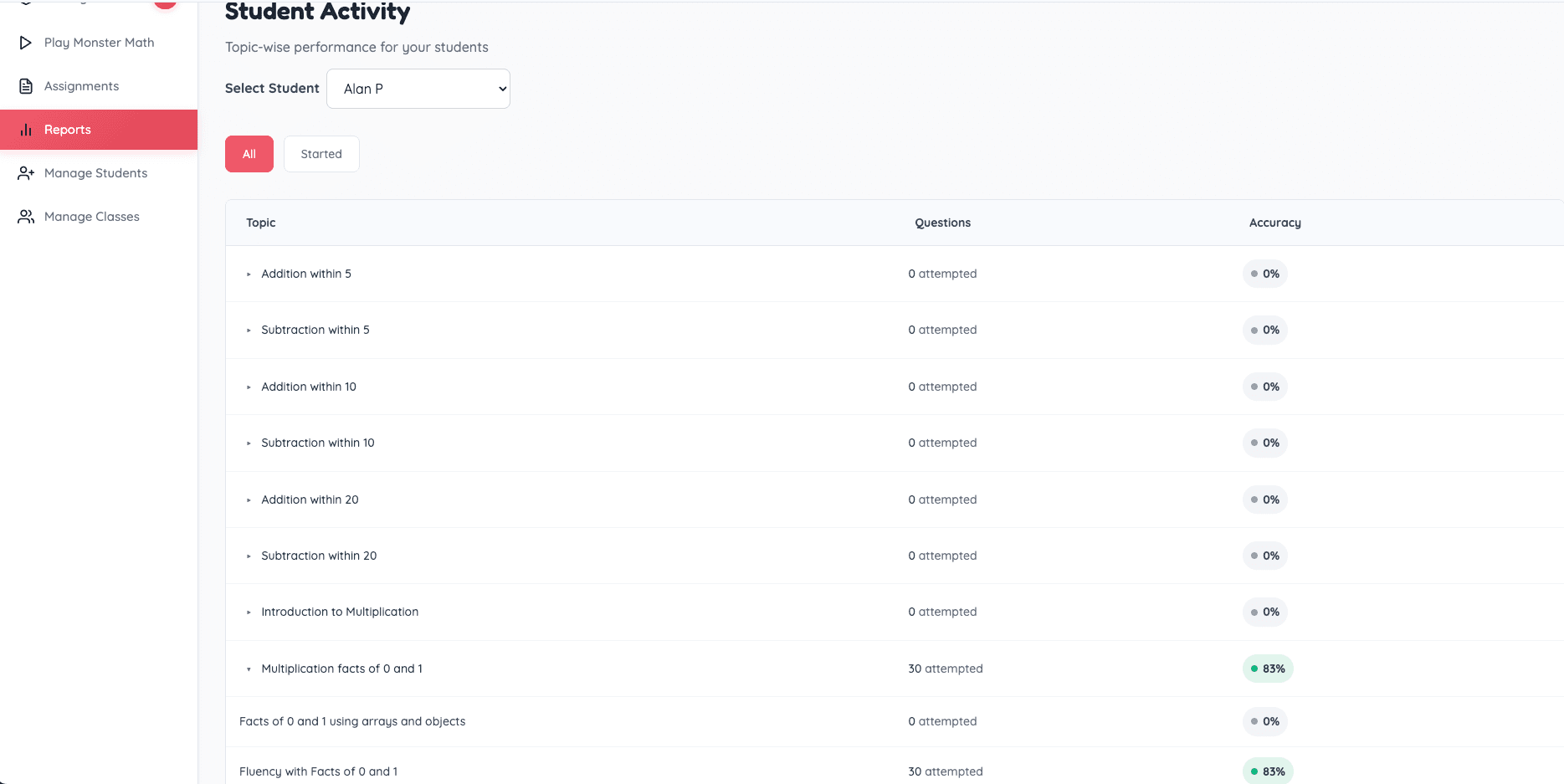Assignments and Reports
Step 1: Log in
Log in to your Teacher Dashboard via Clever, Google or email.
Step 2: Assign a topic
- Click on Assign Topic in the dashboard.
- Browse through the list of skill sets and their subtopics.
3. Select the topics you want to assign and click on Save and Assign.
4. Choose whether to assign it to the entire class or to specific students, set assignment start and end date.
5. Click Assign.
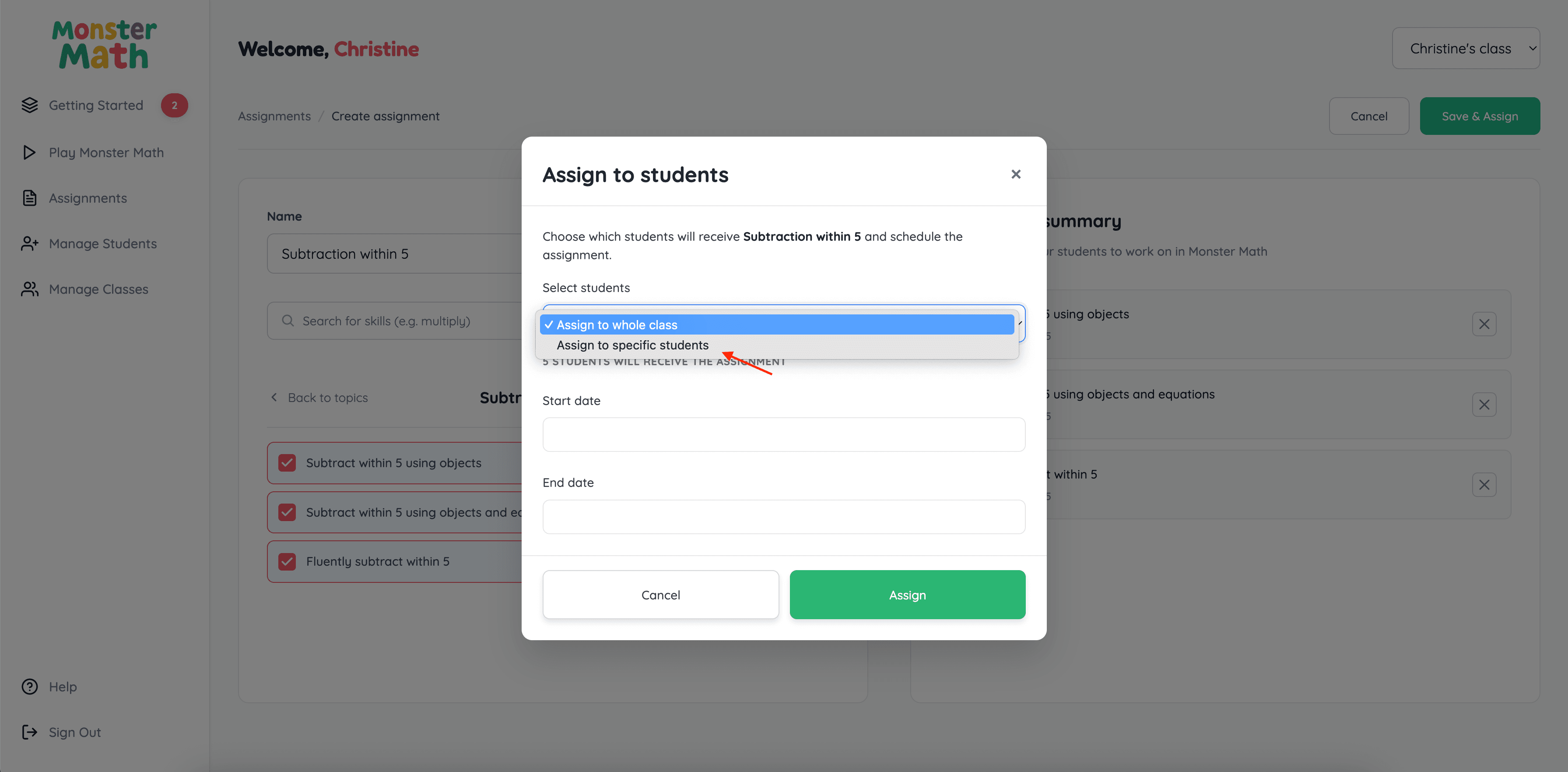
Step 3: Student access
Students can access their assignments by:
- Visiting play.monstermath.app
Clicking the school icon and selecting Student.
- Logging in with their class code (provided by the teacher) or their Clever/Google login.
- Selecting their class — their assignments will appear automatically.
Step 4: View assignment progress
To view class progress:
Click Assignments in the left panel.
Select the assignment to see an overview of student progress.
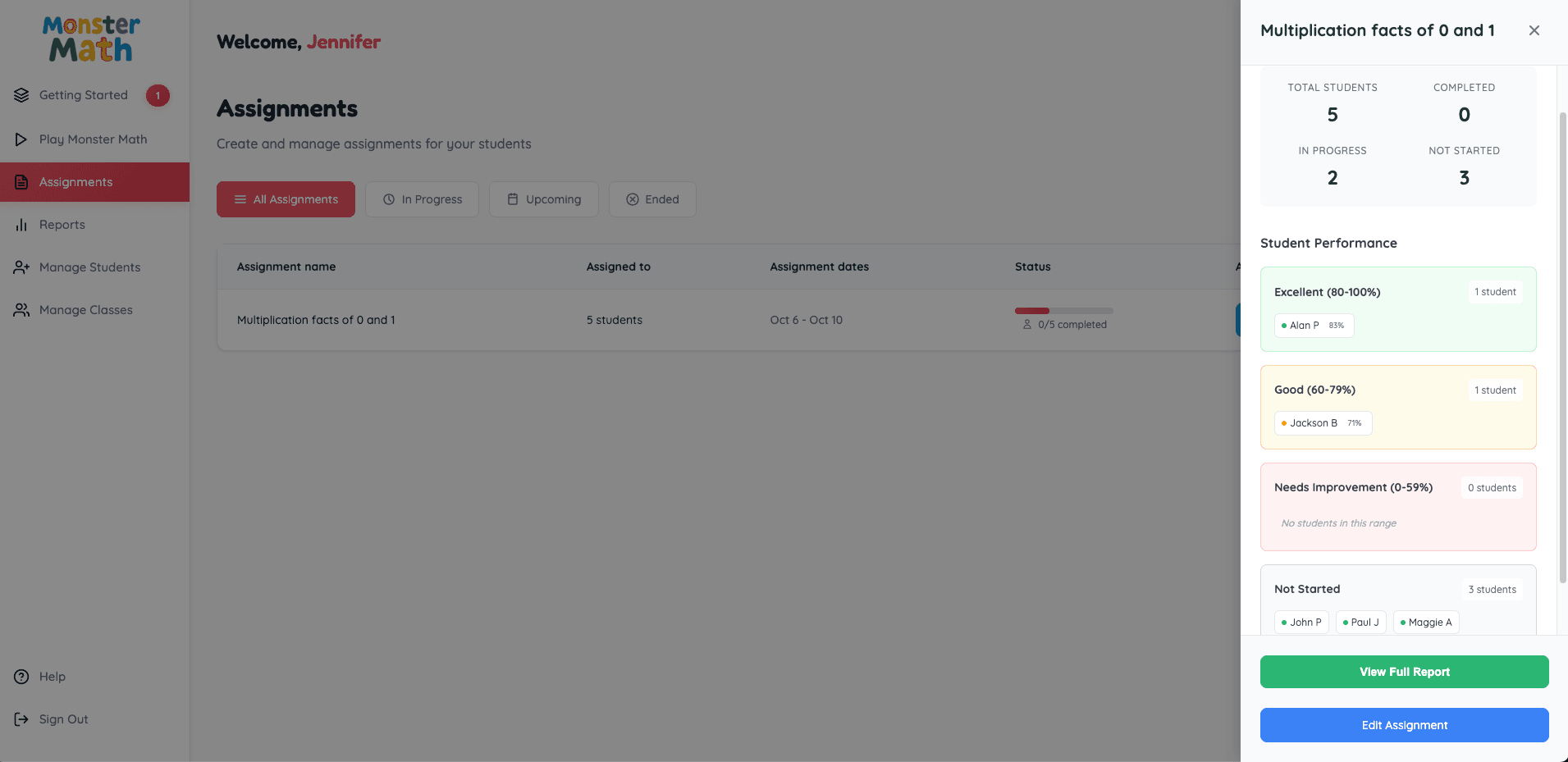
Click View Full Report for detailed insights.
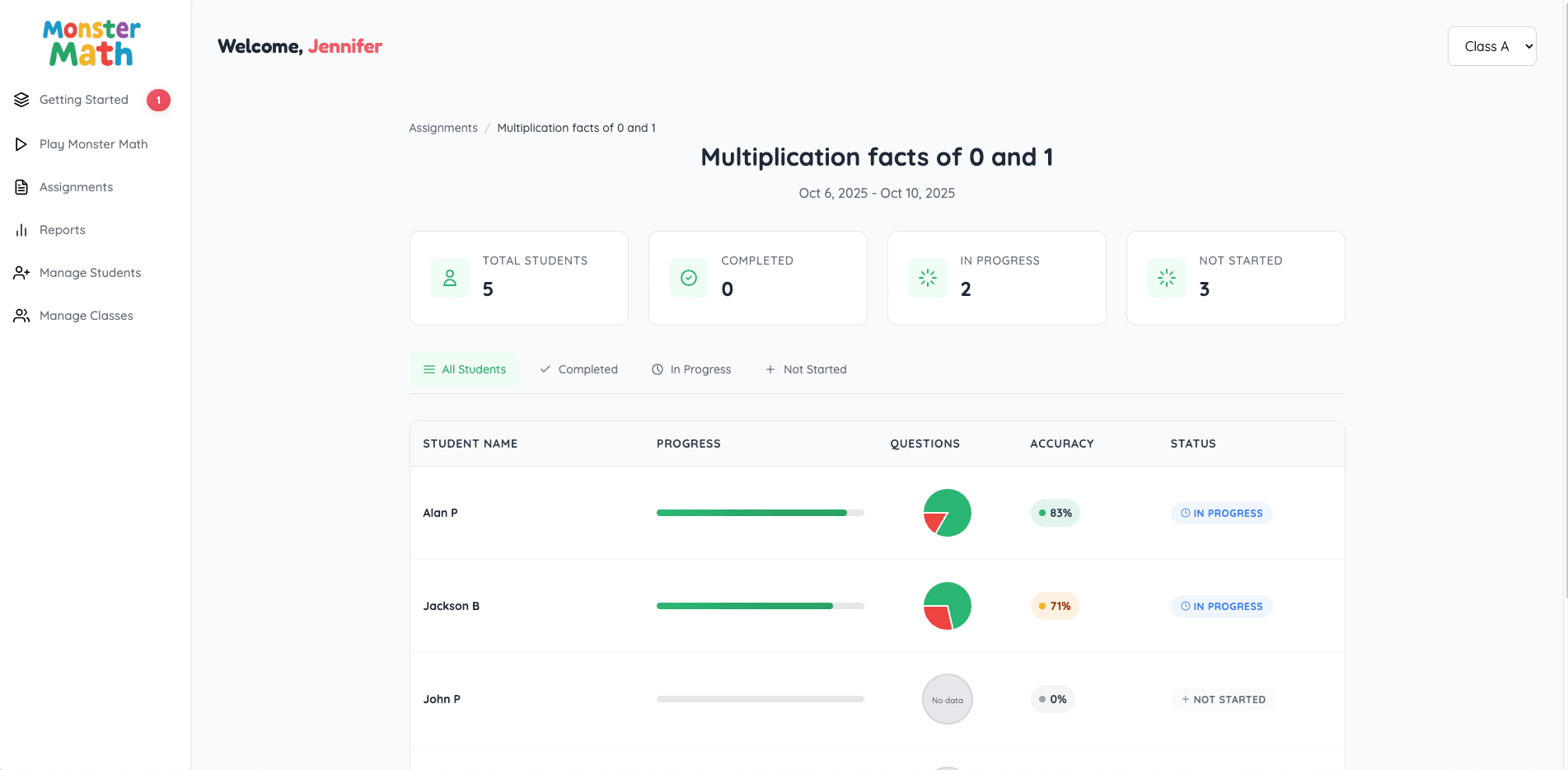
Step 5: View individual reports
For detailed progress of a specific student:
Click Reports in the left panel.
Use the student dropdown to select the student you want to view.